Here's How:
1. Open the Start Menu, and type powercfg.cpl in the search box and press enter.
A) Go to step 3.
OR
2. Open the Control Panel (All Items View).
A) Click on the Power Options icon.
3. To see alll of your available power plans, you will need to click on the drop down arrow to the right of Show additional plans. (See screenshots below)

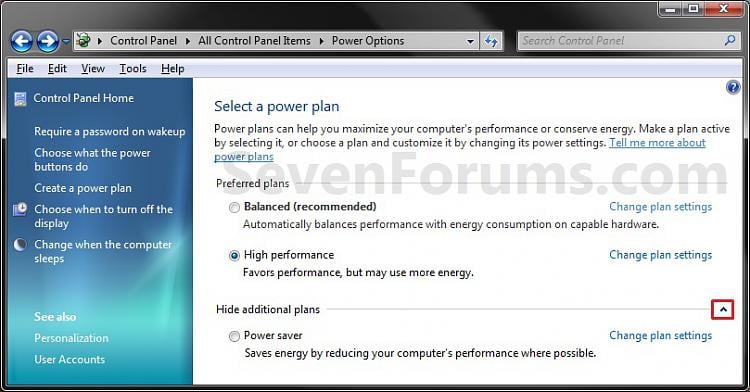
4. For a Balanced Power Plan
NOTE: Offers full performance when you need it and saves power during periods of inactivity. This power plan balances energy conservation with performance.
A) Select (dot) Balanced (Recommended). (See screenshots below step 3)
B) Go to step 8.
5. For a Power Saver Power Plan
NOTE: Saves power by reducing system performance. This plan can help mobile PC users get the most from a single battery charge. This power plan conserves energy.
A) Select (dot) Power saver. (See screenshots below step 3)
B) Go to step 8.
6. For a High Performance Power Plan
NOTE: This power plan maximizes system performance and responsiveness. Mobile PC users may notice that their battery doesn't last as long when using this plan.
A) Select (dot) High Performance. (See screenshots below step 3)
B) Go to step 8.
7. For a Custom Power Plan
NOTE: To be able to select a custom power plan, either the OEM will have one listed or you must have created a custom power plan.
A) Select (dot) an available custom power plan. (See screenshot below)
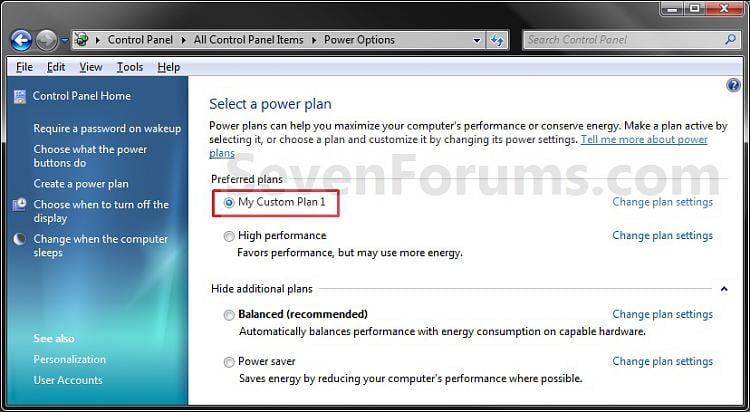
8. Close the Power Options window. (See screenshots below step 3)Read Below before use
 Information
InformationThis will help show you how to select either a Balanced, Power Saver, High Performance, or Custom power plan in Windows 7.
 Note
NoteA power plan is a collection of hardware and system settings that manages how your computer uses power. Power plans can help you save energy, maximize system performance, or achieve a balance between the two.
 Tip
TipYou may also have a custom power plan available from your computer manufacturer (OEM) that may also appear by default on the battery meter on a mobile PC (laptop), or as one of the preferred power plans(step 7 below) on a desktop computer.








Good day, you run such a splendid blog, on this one! I also would like to ask you something considering this blog. Is that a premium theme which you buy or a default one?
ReplyDelete