
1. Right click on a empty area on desktop, and click on New and Shortcut.
2. For a Instant Restart Computer Shortcut
A) Copy and paste the location below into the location area, and click on the Next button. (See screenshot below)
shutdown.exe -r -t 00 -f
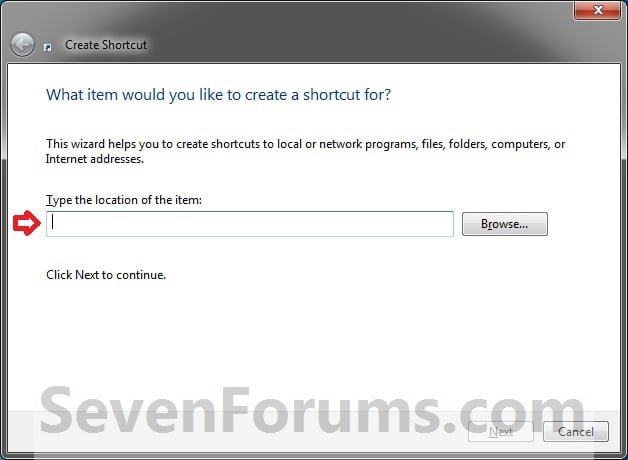
B) Go to step 4.
3. For a Restart Computer Shortcut with a Specified Time Delay and Message
A) Type the location below into the location area, and click on the Next button. (See screenshot above)
 Note
NoteSubsitute ## in the command below with a number between 0-315360000 for how many seconds you want the time-out period to be before the computer restarts.
Subsitute Your message here in the command below with a restart message up to 512 characters within quotes that you would like to see in the pop-up dialog when using the restart shortcut. The message will only be seen for however long you set the time delay to be.
shutdown.exe -r -t ## -f -c "Your message here"
FOR EXAMPLE: I would type this below exactly to have a 30 second time delay with a Don't forget to quickly save everything message.
shutdown.exe -r -t 30 -f -c "Don't forget to quickly save everything"
4. Type Restart Computer for the name, and click on the Finish button. (See screenshot below)
NOTE: You can name this anything you would like though.
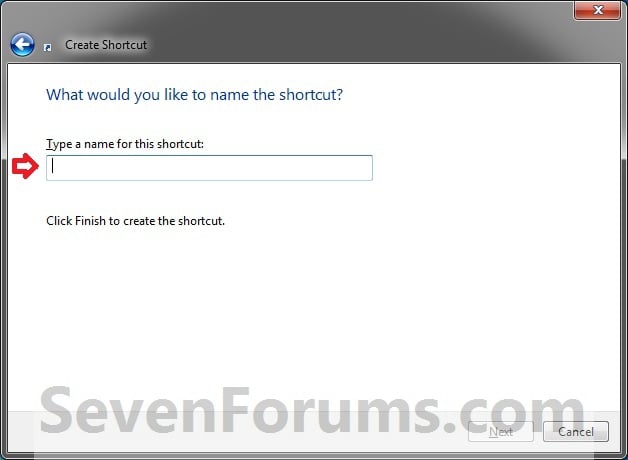
5. Right click on the new Restart Computer shortcut on the Desktop and click on Properties.
6. Click on the Shortcut tab, then click on the Change Icon button. (See screenshot below)
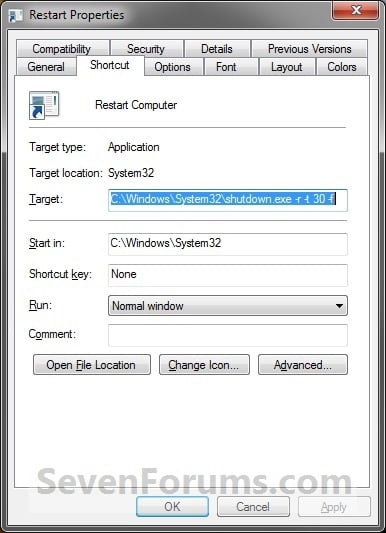
7. Click on OK. (See screenshot below)
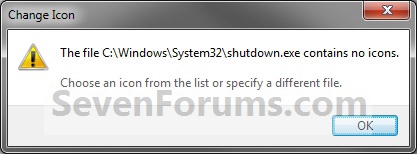
8. To Use Your Own Custom Icon
A) In the line under "Look for icons in this file", click on Browse and navigate to the location of the 256x256 pixel icon you want to use. (See screenshot below)
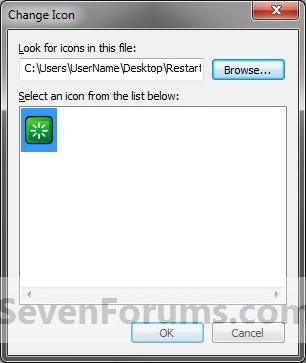
9. Select the icon and click on OK. (See screenshot above)
10. Click on OK. (See screenshot below)
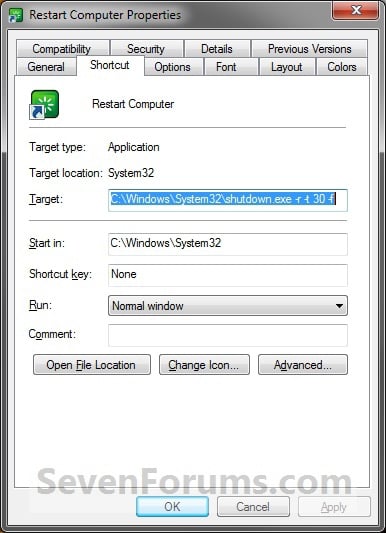
11. You can now Pin to Taskbar or Pin to Start Menu this shortcut, assign a keyboard shortcut to it, or move it where you like for easy use.
Read below be use
 Information
InformationThis will show you how to create or download a Restart computer shortcut with or without a time-out delayand custom restart message before the computer restarts.
 Note
NoteThe time-out period can also be for how many seconds you have to use the Abort shortcut to abort the computer from restarting after using this Restart Computer shortcut.
EXAMPLE: Restart Computer Time-Out Period Message
NOTE: This is with a 30 second time-out period. If you would like to have a custom restart message instead of the default message in the dialog box below, then you can use step 3 in OPTION TWO below to do so.








This comment has been removed by the author.
ReplyDelete