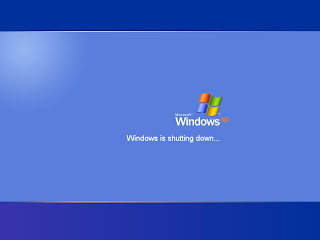
Computer Shutdown at a Certain Time.
Generally, While Watching Movies, Downloading or Reading an eBook, I fall asleep. This must also be a case with many of you, Watching Movies on your Laptop and then lying asleep the Next Minute, with only ghosts left to watching your boring movie.Many Download junkies also queue files for overnight downloading. And in places where an uninterrupted supply of electricity is not present, these poor download junks have to wake up early to switch off their PCs and avoid data corruption.
How to My Computer Set a Timer for Automatic Shutdown?
Setting up a timer for automatic shutdown is no big deal, in fact many people would already know about it, but if you don’t, read on.
There is no software to install and no tweaks to be made. An automatic shutdown is inbuilt into Windows and ready to be explored. Let’s check out how we can set a timer for automatic shutdown.
How to Set a Timer for Automatic Shutdown?
For example that you want to Shutdown your computer at 1:00 AM.
Then go to Start Menu and click on RUN then type "at 01:00 shutdown -s" and Press Enter.
Now your Computer Automatic Shutdown at 1:00 AM.
And other -s, -l, -t, -c, -f, -r Meaning.
-s
Shuts down the PC.
-l
Logs off the current user.
-t nn
Indicates the duration of delay, in seconds, before performing the action.
-c "Type your message in text"
Displays a message in the System Shutdown window. A maximum of 127 characters can be used. The message must be enclosed in quotation marks.
-f
Forces any running applications to shut down.
-r
Reboots the PC.
at 01:00 shutdown -s -t 50 -c "Bye Bye"
How to Deactivate Set a Timer for Automatic Shutdown?
You Set Time After ohh.. My Work is Long Time Running Not Finish at a Set Time. How to Deactivate Shutdown Mode.
To Deactivate this Mode go to RUN Again and Type "shutdown -a" and Press Enter
Generally, While Watching Movies, Downloading or Reading an eBook, I fall asleep. This must also be a case with many of you, Watching Movies on your Laptop and then lying asleep the Next Minute, with only ghosts left to watching your boring movie.Many Download junkies also queue files for overnight downloading. And in places where an uninterrupted supply of electricity is not present, these poor download junks have to wake up early to switch off their PCs and avoid data corruption.
How to My Computer Set a Timer for Automatic Shutdown?
Setting up a timer for automatic shutdown is no big deal, in fact many people would already know about it, but if you don’t, read on.
There is no software to install and no tweaks to be made. An automatic shutdown is inbuilt into Windows and ready to be explored. Let’s check out how we can set a timer for automatic shutdown.
How to Set a Timer for Automatic Shutdown?
For example that you want to Shutdown your computer at 1:00 AM.
Then go to Start Menu and click on RUN then type "at 01:00 shutdown -s" and Press Enter.
Now your Computer Automatic Shutdown at 1:00 AM.
And other -s, -l, -t, -c, -f, -r Meaning.
-s
Shuts down the PC.
-l
Logs off the current user.
-t nn
Indicates the duration of delay, in seconds, before performing the action.

-c "Type your message in text"
Displays a message in the System Shutdown window. A maximum of 127 characters can be used. The message must be enclosed in quotation marks.
-f
Forces any running applications to shut down.
-r
Reboots the PC.
at 01:00 shutdown -s -t 50 -c "Bye Bye"
How to Deactivate Set a Timer for Automatic Shutdown?
You Set Time After ohh.. My Work is Long Time Running Not Finish at a Set Time. How to Deactivate Shutdown Mode.
To Deactivate this Mode go to RUN Again and Type "shutdown -a" and Press Enter







0 comments:
Post a Comment