We now live in a generation where Facebook has dominated the social networking media. It’s a fact that be it any person, they try to spend some of their time socializing on Facebook. We login to Facebook and see the same background home page every time. I personally get bored seeing it. Aren’t you bored looking at it? Want to try and see something new? Yup, you can be creative and change the background look of your Facebook home page.
For this, Facebook Themes extension for the browser Google Chrome is available. This extension allows users to change the background look and offers to make a selection from a wide range of themes.
Follow the steps given below to change Facebook Theme:
1. Go to the Chrome Web Store and install Facebook Themes extension. Click on Free or Add to Chrome button and the extension will be installed. You should be using the browser Chrome while performing this task.
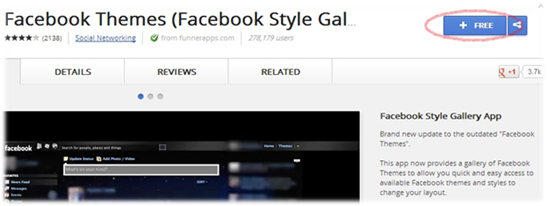
2. Right click on any extension installed in your Chrome and go to Manage.
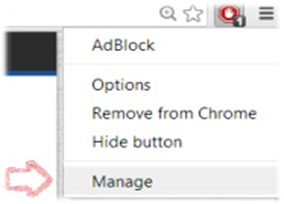
3. Look for Facebook Themes among all the installed extensions and click on its options. It will open a new tab and you will see two tabs: Installed and Explore. The installed tab displays all the installed extensions and the Explore tab displays all the themes you can install. The extension offers a wide variety of themes for the user. As per your need, select the theme and click on Install.
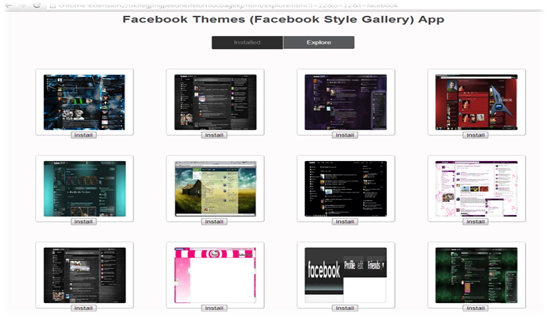
4. Once the theme is installed, refresh your Facebook home page and it will change its background look automatically.
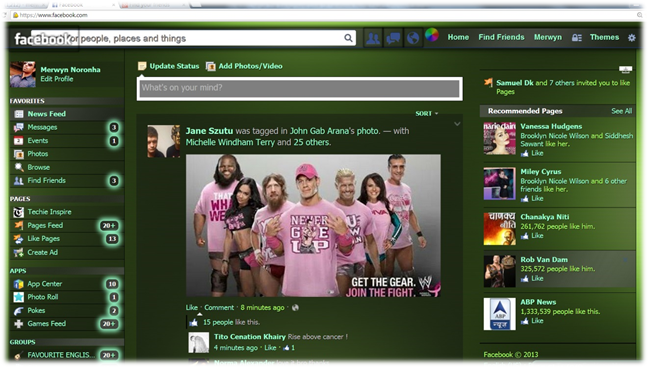
5. If you feel like you want the default Facebook home page again, go the Installed tab. Click on the Disable button and you will see the default Facebook home page.
This extension presents you a wide variety of themes from which you can choose as per your wish. This way you can change the background look of your Facebook home page anytime as per your need.







Facebook page tips and tricks( Grow your Facebook page secret techniques)
ReplyDeletebest ways to increase instagram followers 2021
increase free telegram channel subscribers
best way to increase twitter followers ,full free premium guide