
Safe mode is a diagnostic mode that runs an operating system without loading any software or drivers and starts Operating system on a limited set of files and drivers. When a system is booted to Safe Mode, it helps the user to troubleshoot problems, like system unable to boot, system getting restarted or any system specific issue. To fix such issues, we have always relied on Safe Mode option on our System, such as Safe Mode option in Windows PC. Nevertheless, you can do the same on Android devices as well.
Safe Mode option is built into the Android that will enable the user to boot Android in Safe Mode without loading any third party apps or services.
Android is a relative stable operating system for smartphones and tablet. However, as we keep installing third party apps, it may sometime cause system or performance issue like system crashes, freezes or system unable to load and restart. Improper boot and restart issues are rarely seen on android; however, if it does happen due to memory issue, then you can simply boot Android in Safe Mode and uninstall third party apps that you think is the root cause for the issue on your Android device.
How to Boot Android in Safe Mode
For Android 4.1 and Latter version:
1. Long press on the power button on your Android device until the power options menu pops up on the screen. Now, long-press on “Power off” option on the screen until you get the Safe mode option.
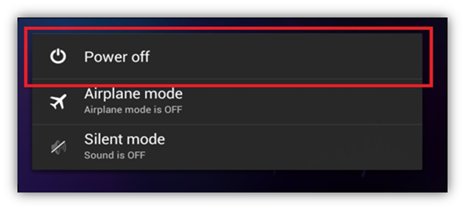
2. You will see the below screen, and will be asked, “Do you want to reboot into safe mode?”, Tap on OK button.
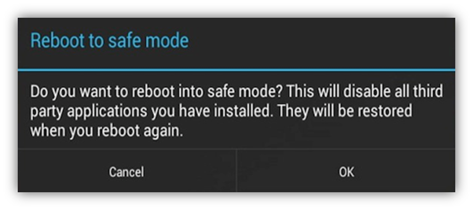
For Android Older version:
The above steps won’t work on older version of android. To access safe mode on such devices you could only do while the device is booting up. Unfortunately, not all devices use the same standard to access safe mode, as most Manufacturers choose to hide or change the key combination to access the safe mode.
However, below is a standard key combination used to enable Safe mode in Android.
1. Power off the device and long-press power button to start the device and release the button.
2. As and when you see a logo appear, press the volume up and volume down buttons. keep holding both the button unless and until you don’t see a safe mode indicator at bottom-left corner of the screen.
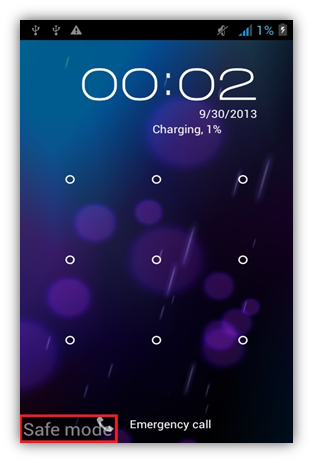
If the device has loaded completely, and you still don’t see the safe mode indicator at bottom of the screen, then don’t keep pressing the key. The safe mode usually appears while the system is loading. You may need to try few times until you get it correctly. To exit Safe Mode, restart your device, and you should be able to boot normally.







0 comments:
Post a Comment