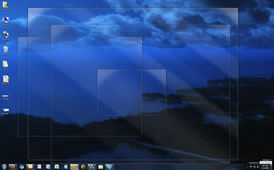
At one point or another, you're bound to run into this pesky issue: you can see an application open in the taskbar, but can't see the window on your desktop. A number of things can cause this, such as disconnecting your laptop from a secondary display before dragging the windows back to the primary desktop. It can also occur when you open a program that alters your resolution, among a few others.
Restarting your PC may not be viable, because the inaccessible program window could contain unsaved data -- not to mention that it's never fun to reboot without a good reason. There are a couple of tricks to get your stray window back on screen:
Get it back on Windows 7
Bring the troubled window to focus by clicking on it in the taskbar (or Alt+Tab). Now you can simply hold the Windows key on your keyboard and tap the arrow keys. With any luck, your missing window will snap back into view.
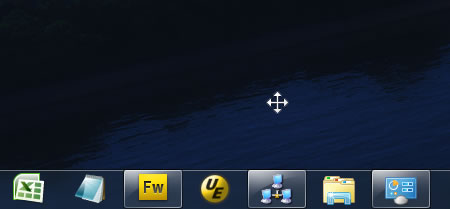
If that doesn't work, you can use another keyboard trick...
Select the application window by clicking on it in the taskbar, then tap Alt + Space, which will open a menu on the missing window. Obviously you won't be able to see the menu, but can still interact with it. Tap "M" on your keyboard to select "Move" on the menu, and then use the keyboard arrow keys to reposition the window back to your desktop.
If all else fails, right-click on your taskbar and select "Cascade windows".
For Windows Vista and earlier
Right-click on the program in your taskbar and choose "Move". Now use the arrow keys on your keyboard to move the window. You can also right-click on your taskbar and choose "Cascade windows", which will automatically stack your windows in an overlapping pile.
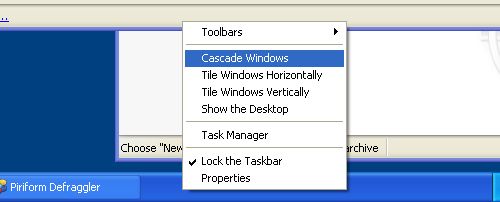
Have another method of bringing a lost window back into view? Share it in the comments.







0 comments:
Post a Comment