
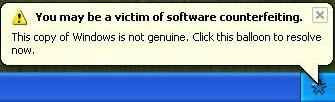
What is Windows Genuine Advantage?
Windows Genuine Advantage is Microsoft's not so subtle crackdown on illegal piracy of Windows XP and Microsoft Office products. Microsoft started with an ActiveX component to force owners of Windows XP to validate their version before downloading security updates. Unfortunately this particular scheme was rather easily foiled by groups on the net and workarounds appeared almost instantly including cracked files and javascript fixes.
Now Microsoft is becoming more advanced in their attack on pirated versions of Windows XP or Microsoft Office. They are including a Windows Genuine Advantage security patch in the updates of Windows XP. The newest patch, released the first week of June 2006, actually produces popups on the login screen and on the desktop explaining that this version of Windows XP is not genuine and the owner may be the victim of software counterfeiting.
If your version of Windows XP is not genuine and does not pass the validation schemes, you will not be able to download security patches from Windows Update, or install the latest version of Internet Explorer 7 and other software. For those users that do have a valid version of Windows XP, Microsoft offers some special promotion, Google the following Important Microsoft Pages
Windows Validation Page
Windows Genuine Advantage FAQ
Microsoft Genuine Advantage – Diagnostic Site
Windows Genuine Advantage Diagnostic Tool
What Can I Do If My Version of Windows XP Does Not Validate?
Microsoft is offering a variety of options to customers who unknowingly purchased a counterfeit copy of Windows XP. Customers can submit a proof of purchase, the original counterfeit CD, and fill out a report with the details of the purchase and Microsoft will give the customer a complimentary copy of Windows XP. However only high-quality counterfeit Windows versions will qualify for this copy.
For customers who received a computer from a friend, off the Internet or another way and an illegal version was installed, the only option is to buy a fully licensed version. Microsoft is offering the Windows XP Home Edition license kit for $99.00 to customers, while the XP Pro Edition is $149.00. The Windows Genuine Advantage Kit for Windows XP will include a new 25-character Product Key and a Windows Product Key Update tool that will allow customers to convert their counterfeit copy to genuine Windows XP electronically.
The other option is of course to buy a legal version of Windows XP off the Internet or in a retail store. Generally the prices for these versions will be more than the price Microsoft is offering for their Windows Genuine Advantage Kit. Although there are some internet sites like Newegg.com, greatsoftwaredeals.com oredirectsoftware.com that have great prices.
Remember though, if you purchase an OEM or full edition of Windows XP, you'll have to format and reinstall your operating system. You can however purchase an Upgrade edition and change a pirated version to a fully licensed version. Just be sure you have a previous version of Windows (95,98,ME) in case you need to completely reinstall Windows XP someday. Also one other note, if you currently have XP Pro (pirated), you'll need to purchase the XP Pro Upgrade to upgrade your system. XP Home can only upgrade the Home Edition, where XP Pro can upgrade both the Home and Pro versions. Hopefully, that's clear enough to understand.
The other option of course is to go through Microsoft's site and purchase a software key. They will send you a program to upgrade the counterfeit version to a legit version.
I Have A Legal Copy of Windows XP,
but My Computer Still Fails Validation, What Now?
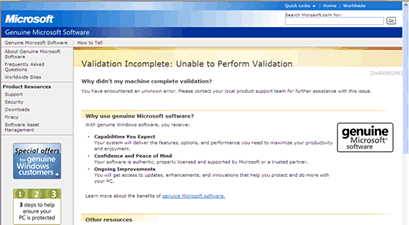
First of all, your computer may not be properly configured to allow the validation process to complete. For this reason, one of the first things you'll want to do is click on the link below to check your computer's configuration and fix any problems that may exist. After checking for problems, you can click on a link to validate Windows.
Microsoft Genuine Advantage – Diagnostic Site
If your computer checks out ok, you may be experiencing one of the following issues.
The Security Update for Windows Genuine Advantage (KB905474) fails to install.

There are two possible solutions here. One is caused by a permissions problem in the registry. To fix this issue, follow the steps below:
1. Click Start, and then click Run
2. In the Open box, type regedit, and then click OK
3. Expand HKEY_CLASSES_ROOT
4. Locate the subkey HKEY_CLASSES_ROOT\LegitCheckControl.LegitCheck
5. Right-click the subkey and select Permissions….
6. Ensure that Administrators allowed Full Control permission
7. Repeat steps 3-6 for the subkey
HKEY_CLASSES_ROOT\LegitCheckControl.LegitCheck.1
If this does not fix the issue with KB905474 update not installing, download the update to your desktop and manually install it.
1. Click on the link below to download the KB905474 update manually
http://www.download.windowsupdate.com/msdownload/update/v3-19990518/cabpool/windowsxp
-kb905474-enu-x86_4bafa8793e8cdcaf4ba4ffc494df32d496154544.exe
2. On the File Download Window, click Save and choose to save the file to your desktop.
3. After the file downloads, go to your Windows desktop and double-click on the file named
windowsxp-kb905474-enu-x86_4bafa8793e8cdcaf4ba4ffc494df32d496154544.exe
4. Follow the instructions on the screen to install it
5. Reboot your computer and go to Windows Update to check if the update as installed successfully.
Another reason why the validation may fail occurs when the ActiveX control for the Windows Genuine Advantage Validation Tool has been disabled. Follow the steps below to make sure the ActiveX is enabled.
1. Open Internet Explorer
2. Click on Tools, Internet Options
3. Click on the Programs tab
4. Click on the Manage Add-ons button
5. Find the Windows Genuine Advantage Validation Tool and click on it
6. Verify the Add-on is enabled, if it is not. Click Enable and Ok twice to exit back to Internet Explorer.
7. Close Internet Explorer and reopen it. Now try to validate Windows again.
A third error deals with Cryptographic Errors. If you are receiving the following information when running the WGA diagnostic tool, the problem is generally with corruption in the digital signatures of some files and they will have to be reregistered.
Diagnostic Report (1.5.0545.0):
-----------------------------------------
WGA Data-->
Validation Status: Cryptographic Errors Detected
Follow the steps below to resolve these cryptographic errors.
1) Click on Start, click on Run
2) In the Open box, type CMD and then click OK.
3) At the command prompt type the following command and Press Enter
regsvr32 softpub.dll
4) You should receive a message that DllRegisterServer in Softpub.dll succeeded, click OK
5) Repeat Steps 3 and 4 to re-register the following files
wintrust.dll
initpki.dll
dssenh.dll
rsaenh.dll
gpkcsp.dll
sccbase.dll
slbcsp.dll
mssip32.dll
cryptdlg.dll6) After all the above files have been re-registered, type Exit at the command prompt to close it and return to Windows.
7) Restart Windows and try to authenticate Windows again.
A fourth error message you may receive when trying to validate Windows XP is
"Product Key Inaccessible" and "0x80080212" error
This error message occurs when you do not have appropriate permissions for the DATA folder for Windows Genuine Advantage. Follow the steps below to fix this issue or click on the link above for the Microsoft article concerning this problem.
Windows XP Professional or Windows XP Home
1. Click Start, click Run, type the following in the Run dialog box, and then click OK:
%systemdrive%\Documents and Settings\All Users\Application Data\Windows Genuine Advantage.
2. Right-click the Data folder, and then click Properties.
3. On the Security tab, click Users (username\Users) in the Group or user names section. If the Security tab is absent, you'll need to follow these steps as well.
Open My Computer
Click on Tools
Click on Folder Options
Click on the View tab
Uncheck the option for "Use Simple File Sharing"
Click Ok and go back to Step 2 above and try again.
4. In the Permissions for Users section, make sure that each check box in the Allow column is selected for the following permissions:
• Read & Execute
• List Folder Contents
• Read
5. Click OK, and then restart the validation check process.
If the previous steps fail, start the computer in Safe Mode and try the procedure again.







0 comments:
Post a Comment